Formatting#
Currently, Ivy follows the black code style, and flake8 formatter in order to ensure that our code is consistent, readable, and bug free. This deep-dive will explain how to use these tools to ensure that your code is formatted correctly.
Please ensure to conform to the formatting rules before submitting a pull request. You are encouraged to take a look these coding style guides before you start contributing to Ivy.
Lint Checks#
In addition to black and flake8, Ivy uses other linters to help automate the formatting process, especially for issues flake8 detects but doesn’t fix automatically. In addition to that, we validate docstring as part of our linting process. You can learn more about our docstring formatting in the Docstrings section.
We use the following linters:
You can also take a look at our configuration for linting in setup.cfg file.
Setup Formatting Locally#
Pre-commit#
To centralize the formatting process, we use pre-commit. This tool allows us to run all the checks written in the .pre-commit-config.yaml file.
Pre-commit can run alone or as a git hook. To install it, you can run the following command:
pip install pre-commit
Once you have installed pre-commit, you can install the git hook by running the following command:
pre-commit install
This will install the git hook and will run the checks before you commit your code. If you want to run the checks manually, you can run the following command:
pre-commit run --all-files
This will run all the required checks and will show you the output of each check.
Also when you make a commit, pre-commit will run the required checks and will show you the output of each check. If there are any errors, it will not allow you to commit your code. You can fix the errors and commit again.
You should expect to see something similar to the following output when you run the checks:
[INFO] Stashing unstaged files to ~/.cache/pre-commit/patch1687898304-8072.
black....................................................................Passed
autoflake................................................................Passed
flake8...................................................................Passed
docformatter.............................................................Passed
pydocstyle...............................................................Passed
ivy-lint.................................................................Passed
[INFO] Restored changes from ~/.cache/pre-commit/patch1687898304-8072.
[formatting-docs 3516aed563] Test commit
1 file changed, 1 insertion(+)
If something goes wrong, you will see the following output:
[INFO] Stashing unstaged files to ~/.cache/pre-commit/patch1687898304-8072.
black....................................................................Failed
- hook id: black
- files were modified by this hook
reformatted ivy/stateful/activations.py
All done! ✨ 🍰 ✨
1 file reformatted.
autoflake................................................................Passed
flake8...................................................................Passed
docformatter.............................................................Passed
pydocstyle...............................................................Passed
ivy-lint.................................................................Passed
[INFO] Restored changes from ~/.cache/pre-commit/patch1687898304-8072.
You will notice that some files have changed if you checked git status, you’ll need to add them and commit again.
VS Code#
There are some helpful extensions for VS Code that can detect and format your code according to our style guide. Here is the list of extensions that we recommend:
PyCharm#
Unfortunately, PyCharm doesn’t have formatting extensions like VS Code. We don’t have specific instructions for PyCharm but you can use the following links to set up the formatting:
Common Issues with Pre-Commit#
As the pre-commit hook runs before each commit, when it fails it provides an error message that’s readable on terminals but not on IDE GUIs. So you might see a cryptic error message like one of the following:
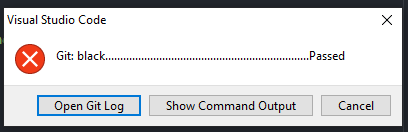
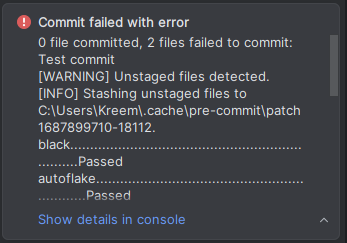
We recommend you commit your code from the terminal when you contribute to Ivy. But if you want to commit from your IDE, you can always either click on “Show Command Output” or “Show details in console” to see the error message.
And be aware that some of the linters we use format your code automatically like black and autoflake. So you
will need to add the changes to your commit and commit again.
Continuous Integration#
We have multiple GitHub actions to check and fix the formatting of the code. They can be divided into lint checks and lint formatting (or lint-bot).
All the checks we do are made by pre-commit, you don’t need to worry about lint errors arising from the CI checks that are not caught by pre-commit.
Lint Checks#
We have a GitHub action that runs:
Every commit
Every pull request
The important check is the one that runs on every pull request. You should expect this check to pass if you have
pre-commit correctly set up. Note that you can also reformat your code directly from GitHub by making a comment with
ivy-gardener, we will go through more details about it in the next section.
Lint Formatting#
We have a GitHub action that runs:
Every day at 08:00 UTC
Manually invoked by making a comment with
ivy-gardeneron a PR
The first action is to ensure that the code in the whole codebase is always formatted correctly. The second action is to reformat the files you changed in your PR directly on GitHub. This is useful in case if you didn’t setup pre-commit correctly or if you or one of our maintainers want to reformat your code remotely.
Under the hood, when ivy-gardener is found in a comment, an ivy bot will trigger the same set of lint checks
as in the pre-commit process. Then the suggested changes produced in the checks will be applied automatically as
a new commit if there is any.
However, it is possible for the linters run in the ivy-gardener and the GitHub action every day to face
formatting errors that need human intervention like typos and uninitialized arguments. In this case, errors will
be thrown by the linters and by the lint checks that runs later, while fixes to other simpler errors will still
be applied by the ivy-gardener properly.
On the other hand, ivy-gardener itself can fail if the bot handling it (ivy-branch) can not apply the changes
suggested by the linters, for example, when it does not have access to edit the target branch. In this case, you
should try to give the maintainer bot the access to your branch (which is an option shown in GitHub UI) and give it
another try, or manually resolve the formatting errors by committing the changes yourself.
Round Up
This should have hopefully given you a good feel for what is our coding style and how to format your code to contribute to Ivy.
If you have any questions, please feel free to reach out on discord in the formatting thread!
Video